Projenin Sonunda Elde Edeceğimiz Görüntü
Pencere Oluşturmak
import pygame
SIZE = WIDTH, HEIGHT = 640, 480
BLACK = 0, 0, 0
BGCOLOR = 65, 157, 120
WHITE = 255, 255, 255
FONTDIR = 'gravity.otf'
pygame.init()
pencere = pygame.display.set_mode(SIZE)
pygame.display.set_caption('Yazı Yazmak ve Buton Oluşturmak')Burada pygame kütüphanesini import ettik ve penceremizin boyutlarını SIZE constant veri tipinde sakladık.
Ayrıca daha sonra işimize yarayacak bazı renk kodlarını da en başta yazdık.
BGCOLOR yukarıdaki resimde de gördüğünüz pencerenin arka planının kodu. Siz isterseniz değiştirebilirsiniz.
Yazı yazacağımız için bir font'a ihtiyacımız olacak. İlla ki bu fontu kullanmak zorunda değilsiniz. İnternetten bedava font dosyaları bulabilirsiniz. Ve kodun içinde bu dosyanın yerini belirtmeniz gerekiyor. Eğer font dosyası, python dosyanızla aynı klasörde bulunursa FONTDIR verisine sadece font dosyasının ismini yazsanız yeterli.
pygame.init() fonksiyonuyla pygame'i başlatıyoruz.
Yukarıda belirlediğimiz pencere boyutlarını pygame.display.set_mode() içine yerleştiriyoruz ve en son satırda da penceremizin başlığı yer alıyor.
Arka Plan Rengi
calisiyor = True
while calisiyor:
for e in pygame.event.get():
if e.type == pygame.QUIT:
calisiyor = False
pencere.fill(BGCOLOR)
pygame.display.flip()pencere.fill(BGCOLOR) ile arka plan rengimizi belirledik.
üstte tanımladığımız calisiyor boolean verisiyle oyunumuzun ne zaman kapanacağını kontrol altına aldık.
pygame.event ile eğer pencerenin sağ üstündeki çarpıya tıklandıysa calisiyor verisini false'a çevirerek programı sonlandırmış oluruz.
pygame.display.flip() fonksiyonu penceremizi yenilemeye yarıyor. bunun yerine pygame.display.update() fonksiyonu da kullanılabilir.
Yazıyı Oluşturmak
font = pygame.font.Font(FONTDIR, 32)
textContent = 'KODLARDAN1BLOG'
calisiyor = True
while calisiyor:
for e in pygame.event.get():
if e.type == pygame.QUIT:
calisiyor = False
pencere.fill(BGCOLOR)
text = font.render(textContent, True, WHITE)
textRect = text.get_rect()
textRect.center = (WIDTH / 2, HEIGHT / 2 - 60)
pencere.blit(text, textRect)
pygame.display.flip()pygame.font.Font(fontAddress, fontSize)
font.render(text, antialiase, color, backgroundcolor)
pencere.blit(surface, points)
Butonu Oluşturmak
buttonIdleColor = 225, 199, 141
buttonHoverColor = 224, 164, 88
buttonPressedColor = 45, 48, 71
buttonWidth, buttonHeight = 200, 60
buttonX = WIDTH / 2 - buttonWidth / 2
buttonY = HEIGHT / 2
buttonRect = pygame.Rect(buttonX, buttonY, buttonWidth, buttonHeight)
buttonColor = buttonIdleColor
textContent = 'KODLARDAN1BLOG'
calisiyor = True
while calisiyor:
for e in pygame.event.get():
if e.type == pygame.QUIT:
calisiyor = False
pencere.fill(BGCOLOR)
text = font.render(textContent, True, WHITE)
textRect = text.get_rect()
textRect.center = (WIDTH / 2, HEIGHT / 2 - 60)
pencere.blit(text, textRect)
pygame.draw.rect(pencere, buttonColor, buttonRect)
pygame.display.flip()Burada butonumuzun pozisyonu belirlerken, yazıdaki gibi orta noktasını değil, butonun sol üst köşesini belirliyoruz.
Bu sefer pygame.draw.rect(surface, color, rect) fonksiyonunu kullandık. Bununla aslında buton değil bir dikdörtgen oluşturduk.
buttonIdleColor : fare butonun üstünde değilken.
buttonHoverColor : fare butonun üstündeyken.
buttonPressedColor : fare butonun üstünde ve basılı iken.
Butona Ruhunu Üflemek
while calisiyor:
for e in pygame.event.get():
if e.type == pygame.QUIT:
calisiyor = False
mouseX, mouseY = pygame.mouse.get_pos()
click = pygame.mouse.get_pressed()
if buttonX + buttonWidth > mouseX > buttonX and buttonY + buttonHeight > mouseY > buttonY:
buttonColor = buttonHoverColor
buttonTextColor = BLACK
if click[0] == 1:
buttonColor = buttonPressedColor
buttonTextColor = WHITE
textContent = 'KODLARDAN1BLOG.com'
else:
buttonColor = buttonIdleColor
buttonTextColor = BLACK
pencere.fill(BGCOLOR)
text = font.render(textContent, True, WHITE)
textRect = text.get_rect()
textRect.center = (WIDTH / 2, HEIGHT / 2 - 60)
pencere.blit(text, textRect)
pygame.draw.rect(pencere, buttonColor, buttonRect)
pygame.display.flip()mouse.get_pos() ile mouse imlecinin bulunduğu x ve y koordinatlarını alıyoruz ve onları mouseX ve mouseY değişkenlerine atadık.
mouse.get_pressed() ile hangi butonların basılı olup olmadığını anlayabiliyoruz. [sol tuş, kaydırma tuşu, sağ tuş] formatında bir veri veriyor. Ve sol tuşun basılı olup olmadığını anlamak için mouse.get_pressed()[0] kodunu kullanıyoruz.
Butonun Üstüne Yazı Yazmak
Burada önemli olan pozisyonu ayarlayabilmek yoksa normal yazı yazmaktan hiçbir farkı yok. Ve tabii yazıyı butonun üstüne yazdıracağımız için ekrana ilk önce butonu basıp daha sonra yazıyı yazmalıyız.
while calisiyor:
for e in pygame.event.get():
if e.type == pygame.QUIT:
calisiyor = False
mouseX, mouseY = pygame.mouse.get_pos()
click = pygame.mouse.get_pressed()
if buttonX + buttonWidth > mouseX > buttonX and buttonY + buttonHeight > mouseY > buttonY:
buttonColor = buttonHoverColor
buttonTextColor = BLACK
if click[0] == 1:
buttonColor = buttonPressedColor
buttonTextColor = WHITE
textContent = 'KODLARDAN1BLOG.com'
else:
buttonColor = buttonIdleColor
buttonTextColor = BLACK
pencere.fill(BGCOLOR)
text = font.render(textContent, True, WHITE)
textRect = text.get_rect()
textRect.center = (WIDTH / 2, HEIGHT / 2 - 60)
pencere.blit(text, textRect)
pygame.draw.rect(pencere, buttonColor, buttonRect)
buttonText = font.render('I LOVE', True, buttonTextColor)
buttonTextRect = buttonText.get_rect()
buttonTextRect.center = buttonRect.center
pencere.blit(buttonText, buttonTextRect)
pygame.display.flip()Buton oluştururken pygame.Rect(x, y, width, height) kullanmanın avantajı bu dörtlünün tam ortasını pygame.Rect().center ile alabiliyor olmamız. Bu yüzden butonun ağırlık merkezini bulmak zor olmadı.
Projenin Son Hali ve Kodlar
import pygame
SIZE = WIDTH, HEIGHT = 640, 480
BLACK = 0, 0, 0
BGCOLOR = 65, 157, 120
WHITE = 255, 255, 255
FONTDIR = 'gravity.otf'
pygame.init()
pencere = pygame.display.set_mode(SIZE)
pygame.display.set_caption('Yazı Yazmak ve Buton Oluşturmak')
font = pygame.font.Font(FONTDIR, 32)
buttonIdleColor = 225, 199, 141
buttonHoverColor = 224, 164, 88
buttonPressedColor = 45, 48, 71
buttonWidth, buttonHeight = 200, 60
buttonX = WIDTH / 2 - buttonWidth / 2
buttonY = HEIGHT / 2
buttonRect = pygame.Rect(buttonX, buttonY, buttonWidth, buttonHeight)
buttonColor = buttonIdleColor
textContent = 'KODLARDAN1BLOG'
calisiyor = True
while calisiyor:
for e in pygame.event.get():
if e.type == pygame.QUIT:
calisiyor = False
mouseX, mouseY = pygame.mouse.get_pos()
click = pygame.mouse.get_pressed()
if buttonX + buttonWidth > mouseX > buttonX and buttonY + buttonHeight > mouseY > buttonY:
buttonColor = buttonHoverColor
buttonTextColor = BLACK
if click[0] == 1:
buttonColor = buttonPressedColor
buttonTextColor = WHITE
textContent = 'KODLARDAN1BLOG.com'
else:
buttonColor = buttonIdleColor
buttonTextColor = BLACK
pencere.fill(BGCOLOR)
text = font.render(textContent, True, WHITE)
textRect = text.get_rect()
textRect.center = (WIDTH / 2, HEIGHT / 2 - 60)
pencere.blit(text, textRect)
pygame.draw.rect(pencere, buttonColor, buttonRect)
buttonText = font.render('I LOVE', True, buttonTextColor)
buttonTextRect = buttonText.get_rect()
buttonTextRect.center = buttonRect.center
pencere.blit(buttonText, buttonTextRect)
pygame.display.flip()







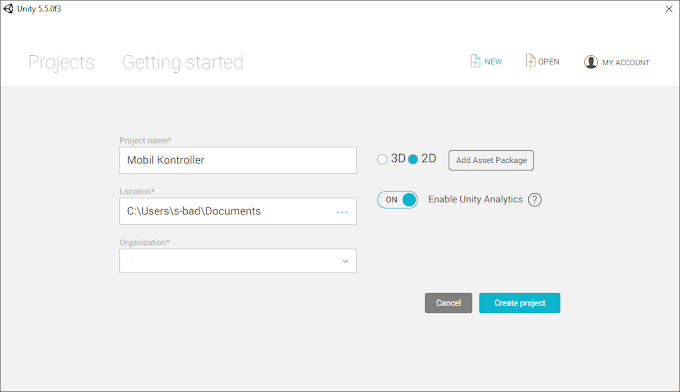
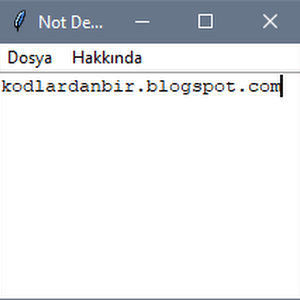



0 Yorumlar